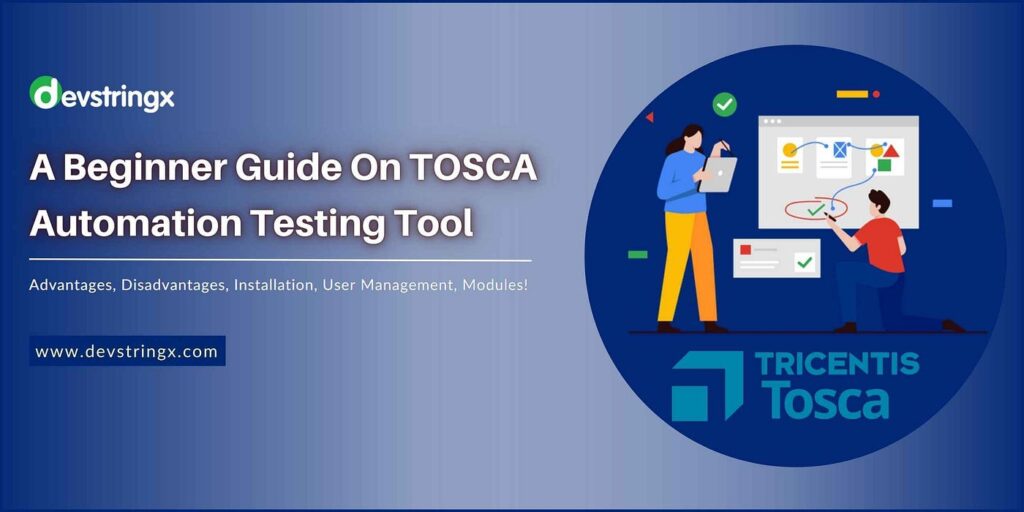The Tosca Testing Tool is a robust and highly efficient software that simplifies test automation, making it a preferred choice for organizations across the globe. If you’re looking to download and install the Tosca Testing Tool on your Windows system, this guide will walk you through the process step by step. By the end of this article, you’ll have the knowledge to get started with Tosca effortlessly.
What is Tosca Testing Tool? (A Simple Guide)
Tosca Testing Tool is an advanced and user-friendly automation testing solution developed by Tricentis. It’s designed to help businesses automate end-to-end testing across different platforms, making it a popular choice for developers, QA professionals, and enterprises worldwide. Tosca provides model-based testing, allowing users to create and execute test cases without requiring complex coding skills.
With Tosca, you can conduct functional testing, regression testing, and API testing, ensuring that your software or application works flawlessly before deployment. It’s a comprehensive tool that supports both technical and non-technical users, thanks to its intuitive interface and powerful capabilities.
How to Download Tosca Testing Tool for Windows?
Downloading the Tosca Testing Tool on your Windows system is straightforward if you follow the proper steps. The tool is typically available via the official Tricentis website, and you may need to sign up for a trial version or contact their sales team for the full version.
Here’s a quick overview of what to expect:
- Visit the Tricentis website (www.tricentis.com).
- Navigate to the “Products” section and look for the Tosca Testing Tool.
- Sign up for a free trial (if available) or request a license for your organization.
- Follow the download instructions provided after signing up.
Make sure your system meets the minimum requirements before starting the download process. Let’s dive deeper into where to find the software and how to install it.
Where Can You Find Tosca for Download?
The best and safest place to download the Tosca Testing Tool is directly from the official Tricentis website. Avoid downloading the software from unauthorized sources, as this can expose your system to potential risks such as malware or outdated versions.
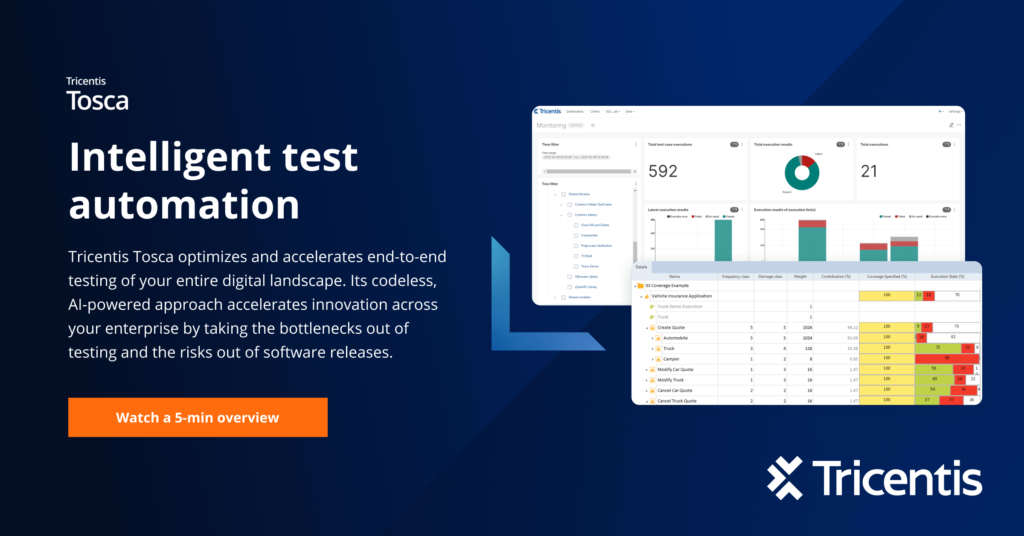
What Do You Need Before Downloading Tosca?
Before downloading the Tosca Testing Tool, ensure you have the following:
- A Windows system that meets the requirements: Tosca typically supports Windows 10, 8, and 7. Make sure you have at least 4 GB of RAM and 2 GB of free disk space.
- Administrator access: You’ll need administrative privileges on your computer to install Tosca successfully.
- A stable internet connection: The download file can be large, so a fast and reliable internet connection is recommended.
- User account on Tricentis: Create an account on the Tricentis website if you don’t already have one.
How Much Does Tosca Testing Tool Cost?
Tosca is a premium tool, and its pricing depends on your organization’s size and requirements. Tricentis typically offers different licensing models, including perpetual licenses, subscription-based licenses, and enterprise solutions. If you’re unsure about the cost, you can request a quote or use the free trial option to explore the tool before making a purchase.
Installing Tosca Testing Tool: Easy Steps
Once you’ve downloaded the installation file, follow these steps to install Tosca on your Windows system:
- Locate the downloaded file: Navigate to the folder where the Tosca installer is saved.
- Run the installer: Right-click on the installation file and select “Run as Administrator.”
- Follow the setup wizard: The installation wizard will guide you through the process. Accept the license agreement, choose the installation folder, and select the components you wish to install.
- Complete the installation: Once the setup is complete, restart your system to finalize the installation process.
- Activate Tosca: Open the Tosca application and enter your license key or login credentials to activate the software.
After installation, Tosca will be ready to use, and you can start automating your test cases immediately.
Tosca Installation Troubleshooting Tips
If you encounter any issues during the installation process, don’t panic. Here are some troubleshooting tips to help you resolve common problems:
- Ensure compatibility: Double-check that your Windows operating system meets the tool’s requirements.
- Disable antivirus software temporarily: Some antivirus programs may block the installation. Temporarily disable them to avoid interference.
- Run as administrator: Always run the installer with administrative privileges to prevent permission-related errors.
- Check system resources: Ensure your system has enough disk space and memory to handle the installation.
Common Installation Errors and Fixes
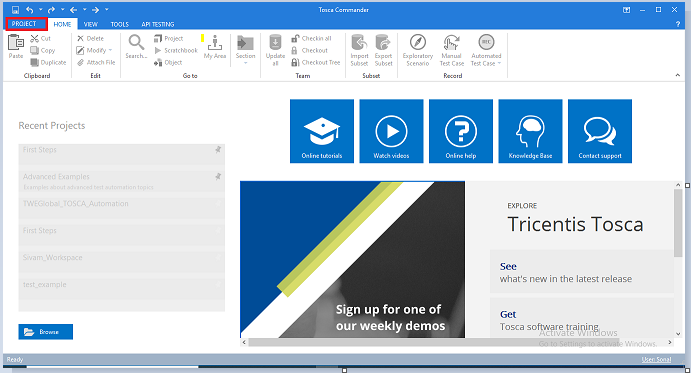
Error 1: “Installation failed due to missing prerequisites”
- Fix: Install the required dependencies, such as .NET Framework, Visual C++ Redistributable, or Java Runtime Environment.
Error 2: “License key not recognized”
- Fix: Verify that you’ve entered the correct license key or contact Tricentis support for assistance.
Error 3: “Installer stuck or not responding”
- Fix: Close unnecessary programs running in the background and restart the installer.
By addressing these errors proactively, you can ensure a smooth installation process.
Contacting Tosca Support for Help
If you’re still facing challenges, don’t hesitate to reach out to Tricentis Support. They offer comprehensive assistance to help you resolve any issues quickly. You can contact them via:
- Email: Check the support section on their website for the appropriate email address.
- Phone: Tricentis provides regional phone numbers for support.
- Knowledge Base: The Tricentis website has a detailed knowledge base with solutions to common problems.
How to Check If Tosca is Installed Properly?
To confirm that Tosca is installed correctly, follow these steps:
- Open the Tosca application.
- Verify that the dashboard loads without errors.
- Check that all installed components (e.g., Tosca Commander) are accessible.
- Run a sample test case to ensure the tool functions as expected.
First Steps After Installing Tosca Testing Tool
Once Tosca is up and running, here’s what you should do next:
- Explore the interface: Familiarize yourself with the layout of Tosca Commander and other tools.
- Create a test case: Use the model-based testing approach to build your first test case.
- Import test data: Upload sample data to practice and experiment with the tool’s features.
Start Testing with Tosca Today
Tosca simplifies the testing process, making it accessible for beginners and experts alike. By automating repetitive tasks, Tosca helps save time and improve efficiency in software testing.
The Bottom Line
Downloading and installing the Tosca Testing Tool on Windows is a straightforward process if you follow the steps outlined in this guide. From understanding what Tosca is to troubleshooting installation issues, this article has covered everything you need to know to get started.
Tosca’s user-friendly interface and powerful capabilities make it a must-have tool for anyone looking to streamline their testing process. Whether you’re a beginner or an experienced QA professional, Tosca offers the features and flexibility you need to achieve your testing goals.
So, don’t wait—download Tosca today and unlock the full potential of automated testing!