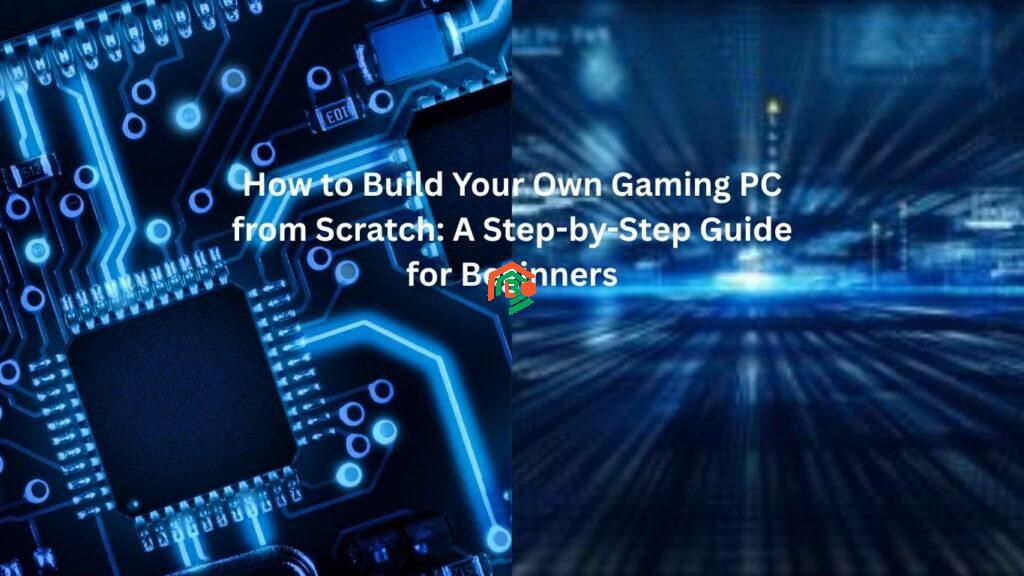So you’ve decided to build your own gaming PC. Maybe you’ve outgrown your old laptop. Maybe you’re tired of lag ruining your killstreak. Or maybe, like a lot of us, you just want full control over what’s under the hood. Whatever your reason, building a custom gaming PC can be one of the most rewarding tech projects you’ll ever take on.
The best part? You don’t need to be a tech genius to pull it off.
In this guide, we’ll walk you through everything—from picking the right parts to getting that first boot screen. By the end, you’ll have a machine built exactly the way you want, ready to crush games and tasks alike.
Why Build Instead of Buy?
Let’s be honest: prebuilt PCs have their perks. They’re convenient, quick, and sometimes even cost-effective—but they rarely give you top performance for your money.
When you build your own gaming rig, you:
- Choose every single component.
- Avoid the “junk” parts that manufacturers often sneak into prebuilt machines.
- Save money (in many cases).
- Learn how your system actually works.
- And honestly… it just feels good.
True story: I built my first gaming PC at 18, using YouTube and a borrowed screwdriver. I botched the thermal paste, forgot to plug in a fan, and panicked when nothing turned on. But five YouTube videos and one minor meltdown later—it booted. That first successful POST screen? Felt like winning the lottery.
What You Need to Know Before You Start
Before we dive into components, it helps to get clear on a few things:
- What kind of games do you play? (Fortnite, Call of Duty, Elden Ring, Cyberpunk 2077?)
- Are you gaming in 1080p, 1440p, or going all out with 4K?
- Do you also plan to stream, edit videos, or do heavy multitasking?
Knowing this helps you decide where to spend and where to save.
The Core Components (And What They Actually Do)
Let’s break down the essential parts of a gaming PC, and what each one is responsible for.
1. CPU (Processor) – The Brain
The CPU handles all the calculations and logic that make games and apps run. Intel and AMD are the two big names. For gaming, look at:
- Intel Core i5, i7, or i9 (13th Gen and up)
- AMD Ryzen 5, 7, or 9 (5000 or 7000 series)
2. GPU (Graphics Card) – The Muscle
This is the part gamers care about most. The GPU renders your games. Think NVIDIA GeForce RTX or AMD Radeon RX.
If you’re gaming at 1080p, something like the RTX 4060 or RX 7600 will do. For 1440p or 4K, aim higher.
3. Motherboard (Mobo) – The Backbone
This connects everything together. Make sure it’s compatible with your CPU (Intel and AMD use different sockets). Also consider:
- Form factor (ATX, Micro-ATX, etc.)
- RAM support
- Number of PCIe slots and ports
4. RAM (Memory) – The Multitasker
For gaming, 16GB is the sweet spot. If you’re streaming or editing, 32GB won’t hurt. Look for DDR4 or DDR5 depending on your motherboard.
5. Storage – Speed + Space
Go for at least one SSD (Solid State Drive). A 1TB NVMe SSD is fast and reliable. Add a second hard drive (HDD) for extra storage if needed.
6. Power Supply Unit (PSU) – The Heart
Don’t cheap out here. A good 80+ Bronze (or better) rated PSU ensures clean power. Wattage depends on your GPU and CPU, but 650W–750W is usually plenty.
7. Case – The Look & Airflow
Choose a PC case that fits your motherboard size, has good airflow, and enough space for your GPU. Some even come with RGB lighting—because, why not?
8. Cooling – Keep It Chill
Most CPUs come with a stock cooler, but aftermarket options (like Noctua or AIO liquid coolers) offer better temps and lower noise.
Step-by-Step: How to Build a Gaming PC
Step 1: Prepare Your Tools and Space
Before you start, get:
- A screwdriver (magnetic tip helps)
- Anti-static wrist strap (optional, but good practice)
- Plenty of light
- A clean, flat surface
Step 2: Install the CPU
Open the CPU socket on the motherboard. Gently drop in the CPU, aligning the arrow on the corner. Close the latch. Do not force it.
Step 3: Install the RAM
Open the RAM slots. Insert the sticks firmly until you hear a click. Make sure they’re in the correct channels for dual-channel mode.
Step 4: Install the CPU Cooler
Apply a small pea-sized blob of thermal paste if needed. Mount the cooler according to instructions. Plug the fan into the CPU_FAN header.
Step 5: Install the M.2 SSD (if you have one)
Find the M.2 slot on your motherboard. Insert the SSD at an angle, then screw it down.
Step 6: Mount the Motherboard in the Case
Screw in the motherboard standoffs if not already in place. Carefully lower the motherboard into the case, aligning with the I/O shield. Screw it in.
Step 7: Install the Power Supply
Slide the PSU into its chamber (usually bottom-rear of the case). Screw it in and route the necessary cables.
Step 8: Install the GPU
Remove the appropriate PCIe slot covers. Slide the GPU into the top PCIe slot until it clicks. Screw it in.
Step 9: Connect Everything
- 24-pin cable to the motherboard
- 8-pin (or more) to CPU power
- PCIe cables to the GPU
- SATA power to HDD/SSD (if using)
- Case fans and front panel connectors
Take your time here. Consult the motherboard manual if you’re unsure.
Step 10: Double-Check and Boot
Before you seal the case:
- Is everything connected?
- Are fans spinning freely?
- Is RAM seated properly?
Now plug in the monitor, keyboard, and power cable. Hit the power button and pray (just kidding—mostly).
If it boots and you reach the BIOS, congrats—you’ve done it.
Next Steps: Install Windows and Drivers
Once it powers on:
- Create a bootable USB drive with Windows 11 using Microsoft’s tool.
- Plug it in and install Windows.
- Download drivers for your GPU, motherboard chipset, and other devices.
- Install your games. Launch them. Smile.
Pro Tips and Troubleshooting
- No display? Double-check the GPU is fully seated and powered.
- No fans spinning? Reseat the PSU cables.
- RAM not detected? Try one stick at a time.
- Use forums like Reddit’s r/buildapc if you hit a wall.
How Much Should You Spend?
Here’s a rough guide:
| Budget | $600–$900 | 1080p gaming, solid FPS |
| Mid-Range | $1,000–$1,500 | 1440p, high settings, future-proofed |
| High-End | $1,600–$2,500+ | 4K gaming, VR-ready, streaming capable |
Final Thoughts
Building your own gaming PC isn’t just about getting better performance. It’s about understanding your machine, tailoring it to your needs, and taking pride in something you made yourself.
It’s the same satisfaction as building a model car, cooking a great meal, or fixing something without calling for help. And once you’ve done it once, you’ll never go back.
So take your time, follow the steps, and don’t panic when something doesn’t go perfectly. That’s all part of the process.
When your custom gaming rig lights up for the first time and you launch your favorite game at full settings, you’ll know exactly why you did this.