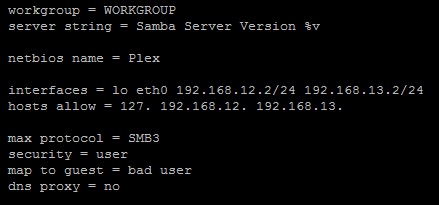If you’re planning to turn your media server into a file-sharing hub that works across devices, configuring the smb.conf file is key. This file is the backbone of the Samba service, which enables seamless file sharing across your network. In this guide, we’ll break everything down step by step so even a beginner can understand how to use smb.conf to set up a media server. Whether you’re working on a home setup or a small business network, this tutorial will help you get started.
What is smb.conf and Why Does It Matter?
The smb.conf file is a configuration file used by Samba, an open-source software that allows file and print sharing between different operating systems, such as Linux, Windows, and macOS. When you’re setting up a media server, this file tells Samba how to share your folders and files with other devices on your network. Think of it as the “instructions” Samba follows to ensure smooth communication between your server and the devices trying to access it.
For a media server, the smb.conf file plays an especially important role because it determines how you’ll share large media files, such as movies, music, or photos, with other devices. With the right settings, your media files will stream smoothly, and you can ensure security and accessibility for everyone on your network.
Getting Started: What You Need Before Editing smb.conf
Before diving into the smb.conf configuration, there are a few things you need to have in place:
- A Working Media Server: Make sure your media server is properly set up with the operating system of your choice (e.g., Ubuntu, Debian, CentOS).
- Samba Installed: If Samba isn’t installed yet, you’ll need to do this first. On most Linux distributions, you can use a package manager like apt or yum to install it.
- Basic Linux Command Knowledge: You should be familiar with basic terminal commands, such as navigating directories, editing files, and checking permissions.
- A Backup Plan: Always back up your existing smb.conf file (if it exists) before making changes. You can do this with a simple command like:
- bash
- Copy code
- sudo cp /etc/samba/smb.conf /etc/samba/smb.conf.bak
With these prerequisites in place, you’re ready to start configuring Samba for your media server.
How to Locate the smb.conf File on Your Media Server
The smb.conf file is usually located in the /etc/samba/ directory, but this can vary depending on your Linux distribution or system setup. Here are three methods to find it:
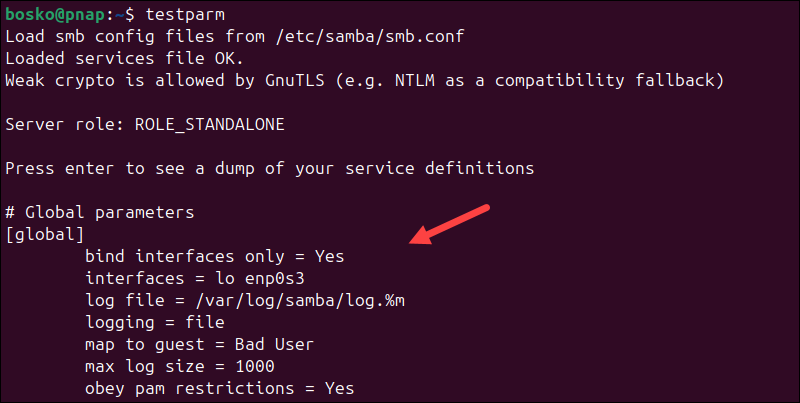
Check the Default Location
On most systems, the default location for the smb.conf file is /etc/samba/smb.conf. You can navigate to this directory using the terminal:
bash
Copy code
cd /etc/samba/
ls
Look for the smb.conf file in the output. If it’s there, you’re good to go.
Search with Terminal
If the smb.conf file isn’t in the default location, you can search for it using the find command:
bash
Copy code
sudo find / -name smb.conf
This command searches your entire file system for the smb.conf file. Once it’s located, note the directory path.
Confirm Permissions
Before editing the file, ensure you have the necessary permissions. You can check the file permissions with:
bash
Copy code
ls -l /etc/samba/smb.conf
If you don’t have write access, you’ll need to use sudo or switch to a user with the appropriate permissions.
Basic smb.conf Setup for Media Servers
Now that you’ve located the smb.conf file, it’s time to set up the basic configuration. Open the file in your favorite text editor (e.g., nano or vim) using the following command:
bash
Copy code
sudo nano /etc/samba/smb.conf
At its core, the smb.conf file is divided into two sections: Global Settings and Shared Resources. For a simple media server setup, start with these basic settings:
Global Section
This section contains general settings that apply to all shares. Here’s an example of what it might look like:
ini
Copy code
[global]
workgroup = WORKGROUP
server string = My Media Server
netbios name = MediaServer
security = user
map to guest = Bad User
dns proxy = no
- workgroup: Should match the workgroup name on your network.
- server string: A description for your media server.
- netbios name: The name your server will display on the network.
- map to guest: Allows unauthorized users to connect as guests.
- dns proxy: Disables DNS proxying for better performance.
Important smb.conf Settings for Smooth Media Sharing
To ensure smooth media streaming and reliable file sharing, there are a few specific settings you’ll want to include in your smb.conf file:
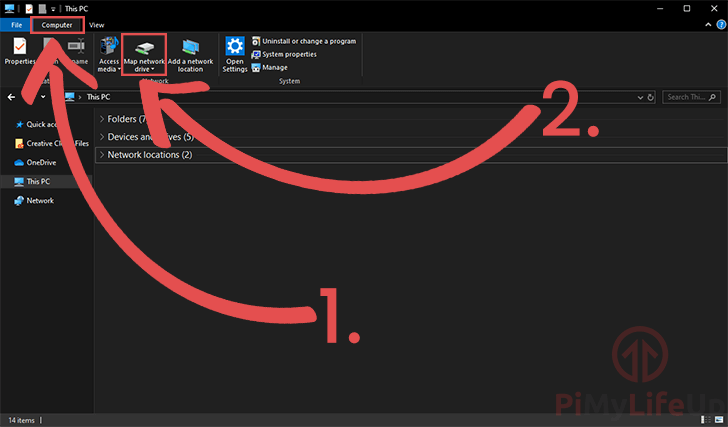
- Maximum Connections: Limit the number of simultaneous connections to prevent overloading your server.
- ini
- Copy code
- max connections = 50
- Socket Options: Optimize network performance with these settings:
- ini
- Copy code
- socket options = TCP_NODELAY IPTOS_LOWDELAY SO_RCVBUF=65536 SO_SNDBUF=65536
- Enable Large File Support: Ensure Samba can handle large media files:
- ini
- Copy code
- large readwrite = yes
- Disable Browsing Restrictions: Allow all devices to discover your media server:
- ini
- Copy code
- local master = yes
- preferred master = yes
- os level = 255
Defining Media Folders
Your media files need to be organized and accessible for other devices. Use the following steps to define shared folders in your smb.conf file.
Enable Read/Write Permissions
To share a folder (e.g., /media/movies), add a new section to the file:
ini
Copy code
[Movies]
path = /media/movies
browseable = yes
writable = yes
guest ok = yes
create mask = 0777
directory mask = 0777
This setup ensures that everyone on the network can see and access the shared folder.
Set Up Network Discovery
To make your media server visible to other devices, include the following:
ini
Copy code
name resolve order = bcast host
This setting improves network discovery and ensures your devices can find the server quickly.
How to Test Your smb.conf Configuration
Once you’ve edited and saved your smb.conf file, test it for errors using the following command:
bash
Copy code
testparm
If the test passes without any issues, restart the Samba service to apply the changes:
bash
Copy code
sudo systemctl restart smbd
Fixing Common smb.conf Errors
If your media server isn’t working as expected, here are some common issues and how to fix them:
- Permission Denied Errors: Make sure the shared folder’s permissions match the smb.conf settings:
- bash
- Copy code
- sudo chmod -R 777 /media/movies
- Cannot See Server on Network: Double-check your workgroup setting and ensure your server’s firewall isn’t blocking Samba traffic:
- bash
- Copy code
- sudo ufw allow samba
- Slow Streaming: Optimize socket options and ensure your server is connected via Ethernet instead of Wi-Fi for better speed.
The Bottom Line
Setting up smb.conf for your media server doesn’t have to be complicated. With this guide, you now know how to locate, configure, and test your smb.conf file to enable seamless media sharing. Whether you’re hosting movies, music, or other large files, Samba makes it easy to share them across your network. By customizing the settings for your specific needs and testing thoroughly, you can ensure your media server runs smoothly and is accessible to all your devices. Happy streaming!